By TOM BOWSER
Reduce Editing Mistakes With Shuffle Lock:
Use "Shuffle Lock" to prevent accidental editing while in Shuffle Mode.
To engage Shuffle Lock:
- Press and hold down the Ctrl key on your keyboard.
- Left click on the 'Shuffle' edit mode button of the Edit Window Tool Bar. A small lock will appear to the left of the Shuffle button. See the image below.
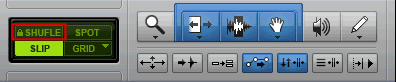
NOTE: You cannot enable Shuffle Lock while in Shuffle mode.
