Pro Tools Tutorial for PC
By TOM BOWSER
Why would you want to convert/record a MIDI track to an audio track?
- To conserve computer resources. Once the MIDI track has been converted to an audio track you can remove any MIDI instrument plug-ins from the converted track(s).
- When sending a session or track to someone who may not have the same plug-ins and or samplers.
- The types of MIDI instrument plug-ins you have installed may change over time. If you revisit an old mix it's possible you may no longer have the MIDI instrument plug-ins you had installed when you originally did the mix.
Convert/record a MIDI Track to an Audio Track:
- Verify the original MIDI track volume levels. Ensure the track meter is NOT "clipping" in the red. A good starting level might be occasional peaks in the yellow of the tracks meter's. If the track level is too high consider turning down the output level of the MIDI instrument plug-in.
- Set the MIDI tracks pan control/s as you desire.
- Create a new "Audio" track. If the track to be converted is stereo create a stereo Audio track, if mono create a mono Audio track. To create a new audio track: Press and hold down the Ctrl + SHIFT keys then press the n key on your keyboard.
- Position the new Audio track directly below the original MIDI track in the Edit window.
- Name the new track for example, piano.cnvrt or piano.print. Naming the track to describe that it is NOT the original can be useful if you revisit/mix the tracks at some time in the future.
- Set the output of the MIDI track to be converted/recorded to an open bus. See image below.
- Set the input of the new track (where MIDI will be recorded) to the same bus used for the output of the MIDI track. See image below.
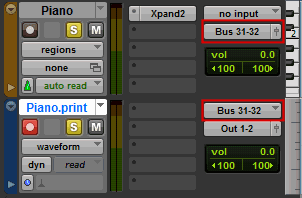
When you are ready to record:
- Solo both tracks (Press the yellow S (solo) button).
- Left click in the upper half of the MIDI track at the point you want recording to begin.
- Arm the new track for recording by clicking on the red Track Record Enable button. This is the track you are converting/recording to.
- Press the red Record Enable button then the green triangular Play button on the Pro Tools transport to begin recording. You can also use your keyboards spacebar to begin and stop recording.
When recording is finished:
- Disarm (turn off) record on the track you converted/recorded to.
- Make the original MIDI track "inactive". To make the track inactive:
- Right click on the track name.
- Left click on "Make Inactive".
TIPS:
Perform the following steps while working in the Edit window. The input and output "path selector" buttons are located one above the other. See image below.
To set a track's output to an unused bus:
- Left click on the tracks output path selector button (the lower button of the two with the red rectangles drawn around them). See the image below.

- Hover your mouse over the word "bus" on the menu that appears.
- Hover your mouse over an unused bus (white lettering) that matches the format of your MIDI track. If the track is stereo choose a stereo bus for example Bus 31-32 (Stereo). If the instrument track is mono (only one meter bar) choose a mono bus for example, Bus 31 (Mono).
- Release your left mouse button while hovering over the bus you want to choose.
Use these same steps to choose the input for a track. Of course you will choose the bus you want to use to receive input to the track. Unused buses are have white letters and numbers and used buses are yellow.
Select How Long to Convert/Record
Select exactly how long/much you want to convert/record. The selection is made on the track you will convert/record to.
To make the selection:
- Left click in the upper half of the track you will convert/record to.
- Hold down your left mouse button then drag to make your selection.
- Release your left mouse button when you have finished making your selection.

