Pro Tools Quick Start for PC
By TOM BOWSER
How to copy a selection from one track to the same location in a different track within the session. The selection that is pasted will occupy the same horizontal position on the time line as the selection that was copied. We will be working in the Pro Tools Edit window.
- Enable "Commands keyboard Focus" by clicking on the Commands Keyboard Focus button (a/z) at the upper right corner of the Pro Tools Edit window. See the image below.
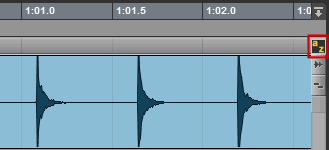
- Select a section of a track. To make a selection within a track:
- Press and hold down your left mouse button then drag your mouse to the right (or left) to highlight the track.
- Release your mouse button once you have made your selection.
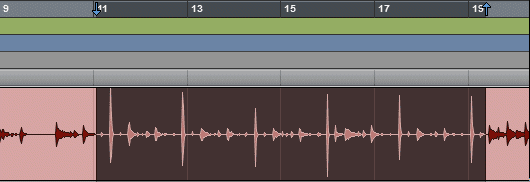
- Copy the selected section by pressing the letter C key on your keyboard.
- Press the P key to move the selected area up or the ; key to move it down vertically through your tracks. I moved the selection down into a new, empty track I created. The selected section is a darker grey within the track you move it to. See image below.

- Press the V key on your keyboard to paste the selection into the track.

