By TOM BOWSER
How to create a click track:
- Left click on "Track" then "Create Click Track" on the Pro Tools menu bar.
A Click track will be created in the current open session.
- Enable the click track by left clicking on "Options" then "Click" at the top of the Pro Tools menu bar. You know the click track is enabled when it has a checkmark to the left of the word "Click". See image below.
You can also press the number 7 on your keyboard's numeric keypad to either enable or disable the click track.
- Left click on the Click track's solo button to hear only the click track. The solo button turns yellow when enabled.
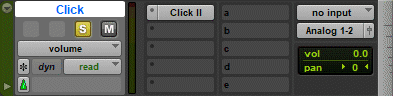
- Press your keyboard's Space bar to listen to the click track.
If you don't hear the click track when you start playback:
- Verify you have enabled the click track as described in step 2 above.
- Solo the click track as described in step 3 above.
- Increase the level of the click track volume fader.



