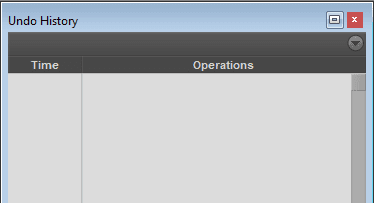By TOM BOWSER
Use the Pro Tools Undo History window to increase your speed and make fewer mistakes when editing.
You can undo or redo multiple operations at one time. You can see what can be undone or redone and are less likely to accidentally undo an edit you want to keep.
To open the Undo History window:
- Left click on "Window" on the Pro Tools menu bar, then "Undo History"
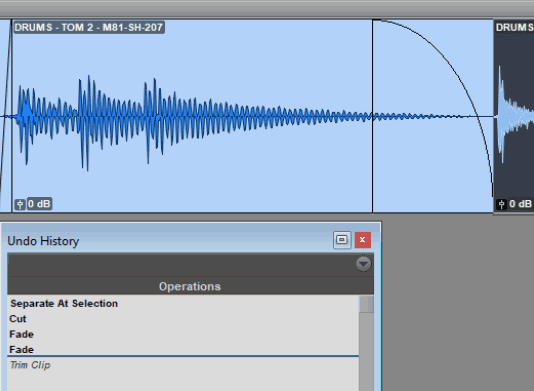
- Undoable operations are shown in bold. All operations performed after the item you select are also undone. See the image above.
- Redoable operations (operations already undone) are shown in italics.
- Left click on a bolded operation to undo it.
- Left click on an operation in italics to redo it.
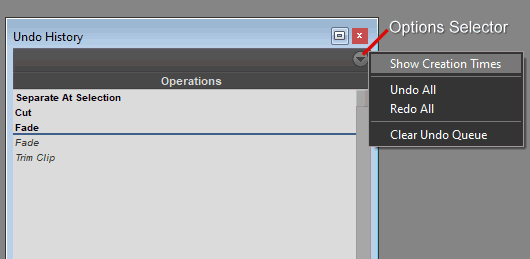
Left click on the "Options Selector" to:
- Show Creation Times

- Undo All (operations in the undo history)
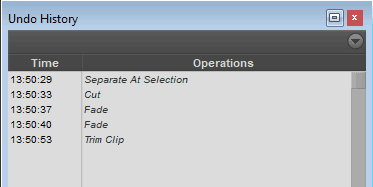
- Redo All (operations in the undo history)
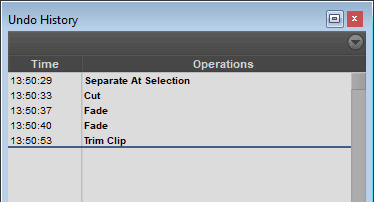
- Clear Undo Queue