Pro Tools Tutorial for PC
By TOM BOWSER
This tutorial will help you get started using the "Slate Trigger 2 Instrument Editor". What is the Slate Trigger Instrument Editor? It allows you to create "Trigger Compressed Instruments" (.tci files) that can be loaded into Slate Trigger, the professional drum replacer and sample library.
See my tutorial "Make Your Own Drum Samples" to learn how to make drum samples that can be used with Slate Trigger Instrument Editor. The tutorial includes information presented by engineer/producer/mixer Bobby Torres from Frightbox Recording Academy. Bobby has worked in the metal and hard rock genres for over 10 years.
Download and install the:
- Slate Trigger 2 Instrument Editor
The above link leads directly to the Trigger Instrument Editor download file. Always run a virus scan on any file, no matter where you download it from.
Download the:
To convert .wav sample files into .tci file format native to Slate Trigger:
- Run/open the Slate Trigger 2 Instrument Editor.
- Left click on the "Select Directory" button (bottom left corner of the application window).
- Navigate to the folder where you stored the sample .wav files you created. Left click on the folder to select it then the OK button. You have set the default directory where the Slate Instrument Editor will look for files to convert. All files the Instrument Editor found will be auto loaded into a window on the left hand side of the Slate Instrument Editor.
- Double left click inside the box below the word "ROWS". See image below.
- Type the number 1 inside the box then press the ENTER key.
- Enter the number of samples you created for a single instrument in the box below COLUMNS. If you have 5 .wav sample files for a drum then enter the number 5 in the COLUMNS box and press the ENTER key.
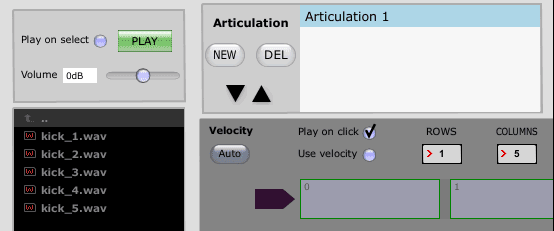
- Select drum samples from within the directory window on the left hand side. The number of drum sample files you choose should match the number you typed in the COLUMNS box. These sample files should be for the same drum. For example, kick-1, kick-2, kick-3, kick-4, kick-5.
- To select drum sample files in the left hand window:
- Left click on the top most sample file to select it.
- Press and hold down the SHIFT key on your keyboard.
- Left click on the bottom sample file to select it (kick_5.wav in this tutorial). All the files between the bottom and the top file will be automatically selected.
- To select drum sample files in the left hand window:

- Drag all five files onto the first slot, ROW 1. Files 2 through 5 will be automatically imported and will populate rows 2 - 5.
- To drag the files once they have been selected:
- Left click and hold down your left mouse button on any of the selected files in the left hand widow. See image below
- While holding down your left mouse button slide/drag your mouse right to the first row column 1.
- Release your left mouse button.
- To drag the files once they have been selected:

- Double left click in the box to the right of the word Articulation. Type a name for this file sample collection (now referred to as an "Articulation") into the box. I like to incorporate the type of microphone used to record the drum into the name, for example, Kick - Telefunken M82

- Left click on the "Save Instrument" button to save this instrument (kick) articulation.
- Type a name in the Save As: box. Example, Kick - Telefunken M82
- Navigate to where you want to save the articulation. Consider making a separate folder to save this articulation into. Remember to be organized when you name and store files. You will appreciate this advice 6 months to a year from now when your memory fades a bit.
When the Instrument Editor created the .tci file it included all the sample files (for example, kick-1, kick-2, kick-3, kick-4, kick-5) into a single, self-contained .tci file that can be loaded into Slate Trigger. When Slate Trigger uses the .tci file it rotates through each of the samples (5 in this tutorial) when it is triggered. Why? It sounds more natural and realistic to rotate through multiple versions of the same drum hit. After all, a real drummer (if they are human) would never produce 5 drum hits that are exactly the same.
Sound Geek Stuff
To the right of each drum sample file included in an articulation (see image below) is a pair of parentheses with Ampl: 4 digit number inside. In this case Ampl is used as an abbreviation for the word Amplitude. As it relates to sound, the amplitude of a sound wave determines it's volume or loudness. The 4 digit number is a measure of the amplitude or loudness of each drum hit. The drummer used to make the samples for this tutorial was hitting pretty consistently. Yeah, I told you it was sound geek stuff!

