Pro Tools Tutorial for PC
By TOM BOWSER
This tutorial describes how to connect and use an M-Audio Axiom 49 keyboard/MIDI controller with Avid's Pro Tools. However, it should also help you get started using other brands and models of MIDI controllers.
Most MIDI controllers have either a MIDI port, USB port or both that can be used to connect it to an audio interface device or computer. MIDI cables are often used to connect a MIDI controller to an audio interface device. A USB cable is usually used to connect a MIDI controller to a laptop/computer. This tutorial discusses connecting a MIDI controller to a laptop/computer using a USB cable.
Connect your Keyboard/MIDI controller:
- Read your MIDI controllers manual. Yes, really!
- Install appropriate drivers for the MIDI controller if required. Whether you need to install drivers should be indicated in the owner's manual. Go to the manufacturers Web site to download the most current drivers for your device.
- Restart your laptop/computer if you've installed drivers.
- Connect one end of a USB cable to the MIDI controller. You can use the same type of USB cable used for USB printers.
- Connect the other end of the USB cable to your laptop/computer. Power to the MIDI controller is supplied by the USB cable.

- Turn on (power on) your laptop/computer. Let it fully boot/start.
- Turn on (power on) your MIDI controller.
Pro Tools setup:
- Open Pro Tools.
- Left click on Setup, then "Peripherals…" on the Pro Tools menu bar.
- Left click on the "MIDI Controllers" tab.
- Left click on the drop down arrow under the "Type" heading and choose M-Audio Keyboard. (Substitute the name of your MIDI controller.)
- Left click on the dropdown arrow under the "Receive From" heading and choose "Predefined" then Axiom 49, DirectLink In. (Substitute the name of your MIDI controller.)
- Left click on the drop down arrow under the "Send To" heading and choose Predefined then Axiom 49, DirectLink Out. (Substitute the name of your MIDI controller.)
- Change the number of channels to 8 as listed under the # Ch's heading.
- Left click on the "OK" button to save your setup.
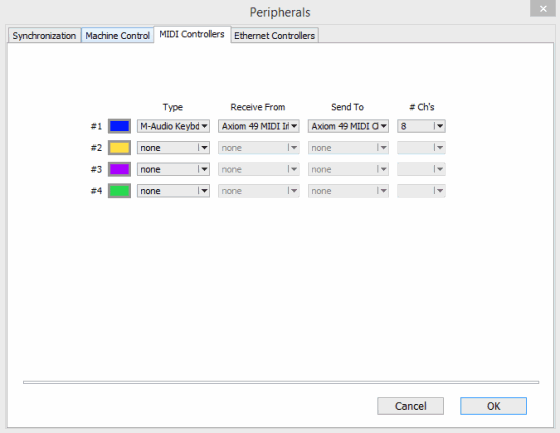
Test the keyboard
Create a new Pro Tools session:
- Press and hold down the Ctrl key then press the letter n.
- Left click in the radio button to select "Create Blank Session".
- Left click on the drop down arrow under "I/O Settings" and select "Stereo Mix".
- Left click on the "OK" button to save your settings.
- Type a name for your new session.
- Left click on the "Save" button to save the session to the current directory/folder.
Create a new track:
- Press and hold down the Ctrl + SHIFT + n keys.
- Left click on the dropdown arrows to choose Stereo and Instrument for the track type.
- Left click on the "Create" button.
Add/Insert a multichannel instrument plugin on the new track:
- Left click on the insert selector of a track. Available insert selectors look like a blank rectangular space with a black dot on the left hand side. I've drawn a red line around an insert selector in the image below.

- Hover your mouse cursor over "multichannel plug-in" to see a menu of available plug-in categories.
- Hover your mouse cursor over the "Instrument" category.
- Left click on the "Mini Grand (stereo)" plug-in. The insert selector becomes populated with your chosen plug-in. The plug-in may take up to 30 seconds to completely load and become visible on the track. The instruments plug-in window should open and become visible.

IF THE MIDI CONTROLLER DOES NOT WORK!
- Check the cable connections between the MIDI controller and laptop/computer. Un plug and then plug the USB cable back in again to ensure it is making the connection properly and being recognized by the computer and Pro Tools.
- Verify the MIDI controller is turned/powered on.
- Turn the MIDI controller off then on again (leave your laptop/computer on) then restart Pro Tools.
- Verify MIDI setup in Pro Tools. (as described earlier in this tutorial)
- Delete the track you created and create a new track utilizing the steps I've outlined to create a new track and add/insert a virtual instrument plug-in. Verify you created a stereo, instrument track.
