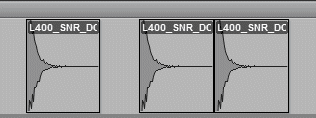Mute or Unmute a Clip or Entire Track - Pro Tools
Mute or Unmute a Clip or Entire Track:
- Select the clip, clips, or entire track you want to mute. You can select clips on one or multiple tracks.
- To select one or more clips on a track:
- Left-click and hold down the left mouse button in the upper half of the track at the point you want to begin your selection.
- Drag the mouse cursor over the clip or clips you want to select.
- Release your left mouse button when you've finished your selection.
- To select an entire track and all its clips:
- Left click in the upper half of the track.
- Press and hold down the Ctrl key, then press the A key on your keyboard.
- Mute the selected clips or track:
- Press and hold down the Ctrl + M keys on your keyboard to mute the selected clip, clips, or track. Muted clips will turn gray. (see image below)
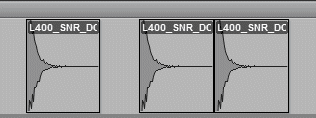
To unmute a clip(s) or entire track:
- Select the clip or clips you want to unmute.
- Press and hold down the Ctrl + M keys on your keyboard.