By TOM BOWSER
"Cross-stick is also known as side-stick and rim-click, and is played by striking one end of the drumstick, which is laid across the top of the drumhead, against the rim of the snare drum. The idea behind this technique is that of getting a woodblock type of sound from the snare drum. …"
For a demonstration video and additional details about cross-stick playing go to DrumLessons.com

This tutorial will demonstrate how to separate the cross-stick played section of a snare drum track from the rest of the track. You can then process it independently with EQ or compression, add effects and automation specific to your vision for the cross-stick playing.
- Click on the Commands Keyboard Focus button (a/z) to enable Commands Keyboard Focus shortcuts. It is located in the upper right hand corner of the Pro Tools Edit window directly above the vertical scroll bar. I've drawn a red line around it in the image below.

- Left-click on the word SLIP to enable slip editing mode.

- Create a new mono audio track and name it "Cross Stick". Press and hold down Ctrl, then SHIFT + the letter N to create a new track. If you are using a drum bus, you may want to route this track to it.
- Position the new Cross-Stick track directly below the snare track that includes the cross-stick playing (while in the Edit window).
- Left-click inside the track where the drummer begins cross-stick playing.
- Press the b key to separate the clip/track at that point.
- Left-click inside the track where the side-stick playing ends.
- Press the b key to separate the clip/track at that point.
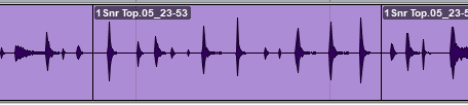
- Press and hold down the Windows key (has the windows logo on it). The Windows key will prevent the Cross-Stick clip/section from moving left or right on the timeline as we drag it to the new track in the next step. It will stay in sync with the rest of the tracks.
- Left-click and hold down your left mouse button within the bottom half of the cross-stick clip then drag it down to the new track.

- Release your left mouse button once you have moved the cross-stick clip to the new track.
NOTE: It is common for a snare track to also include the sound of other drums or cymbals that have been recorded with it. The sound of other drums may "bleed" or leak into the snare microphone track as it is recorded.
You may consider including only the cross-stick hits and removing the hi-hat cymbals, kick and other drum hits and or noise from the cross stick track. Why? Effects (reverb), EQ and other processing added to the cross-stick track will be noticeable to a lesser degree on the hi-hat, kick and other drum bleed/leakage included on the cross-stick portion of the snare track.
For example, if you add a medium or long reverb to the cross-stick track you will hear it on the cross-stick playing, the hi-hats and the kick or other drums audible on the cross-stick track. You may or may not want a medium or long verb audible on your kick/bass-drum hits.
Manually remove the hi-hat, kick and other drum hits:
- Adjust the track height to make editing the track easier for you. One way to adjust the track height is to:
- Right-click on the grey bar at the beginning of each track and choose a track height from the menu that appears. I prefer medium to large.

- Right-click on the grey bar at the beginning of each track and choose a track height from the menu that appears. I prefer medium to large.
- Zoom into a track view that makes editing easy for you. I use my mouse for zooming because it's faster. For example,
- Hold down the ALT key on your keyboard and slowly roll your mouse scroll wheel forward to zoom out horizontally and backward to zoom in.
- Hold down the ALT and SHIFT keys on your keyboard and slowly roll your mouse scroll wheel forward to zoom out vertically and backward to zoom in.
- Left-click inside the clip/track slightly before a cross-stick drum hit.
- Hold down your left mouse button and drag the edit/mouse cursor across and to the other side of a cross stick hit. See image below.

- Press the b key to separate the cross stick hit from the others on the clip/track. Continue this process until you have separated all the cross stick hits within the track. Listen to each hit you have separated to ensure it is a cross stick hit.

- Delete all of the non cross-stick clips remaining on the track. Be careful NOT to move any of the cross-stick hits or they will be out of sync with the rest of your drums.
- Left click on the lower half of a clip to select it (it becomes darker).
- Press the x key on your keyboard to delete it.
- Add fade-in/outs to all the cross-stick hits. Read my tutorial "Quickly Add Fade-In/Outs" for help.
- Listen to the cross-stick track to verify that everything sounds as it should.
TIPS:
- If you have a bottom snare drum track you may want to include its cross-stick component in the mix. Perform the above steps to it as well as to the top snare drum microphone track. You would then have 2 separate cross-stick tracks. One track for the top of the snare and one for the bottom.
You could add both the top and bottom snare tracks to a Pro Tools "group" and edit both tracks simultaneously. This would save you time, and time saved is money saved by the band you're working for.
- Time Lock all the cross-stick hits on the cross-stick track. This will reduce the possibility of accidentally moving them on the timeline. If they are moved they will be out of sync with the rest of the tracks in the session.
