By TOM BOWSER
Duplicate the playlist of multiple tracks:
- Left click on the name of the first of multiple tracks to select it. The background turns white. See image below.

- Press and hold down the SHIFT key on your keyboard.
- Left click on the last track name to select it. All the tracks between the first and last track will also be selected. See image below.

- Press and hold down the SHIFT + Alt keys on your keyboard.
- Left click on the playlist selector dropdown arrow to the right of the track name of any one of the selected tracks. I've drawn a red line around the Playlist selector in the image below.
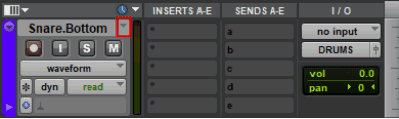
- Left click on "Duplicate…" from the menu that appears.

- The new playlist of each track becomes the default you see in the session. Each track you've created a new playlist for is automatically given a new name. You can rename them. See image below.
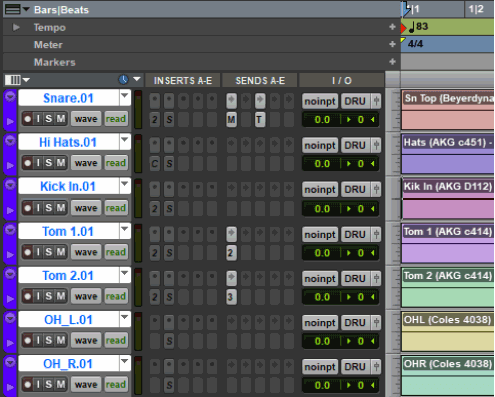
- The new playlist of each track becomes the default you see in the session. Each track you've created a new playlist for is automatically given a new name. You can rename them. See image below.
To bring the original version of the track/playlist back into the session:
- Left click on the dropdown arrow playlist selector.
- Choose your original track/playlist name from the list.
