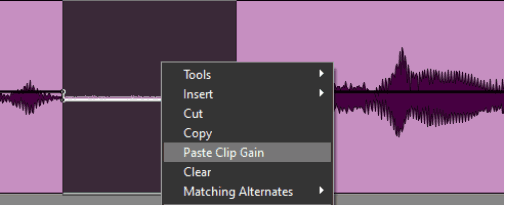Pro Tools Quick Start for PC
By TOM BOWSER
REMINDERS:
- Clip Gain in Pro Tools allows you to adjust the gain/signal level of a clip before it reaches plug-ins inserted on the track or the tracks output level fader.
- The Clip Gain line is only visible if the track is set to size small or larger.
- Locate a breath or breathing sound you want to decrease. A breath between words in a vocal track often has a distinctive appearance that helps identify it. I've drawn a red rectangle around the sound of a vocalist breathing between words in the image below.
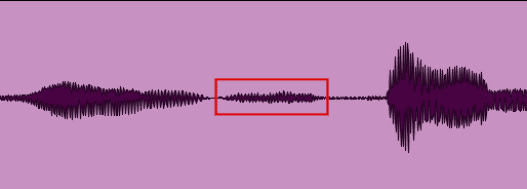
- Press and hold down the SHIFT + Windows logo keys then press the - key (hyphen) on your keyboard to show the Clip Gain Line. Press the - key again to toggle the visibility of the Clip Gain line. The Clip Gain Line is used to adjust the clip gain level.
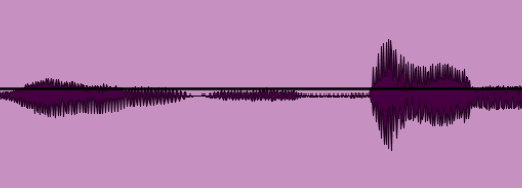
- Select the sound of the vocalist breathing (see image below).
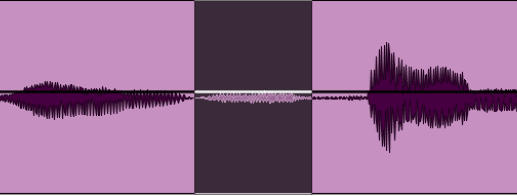
- Hover your mouse cursor near the Clip Gain Line until it changes into the Trim tool as in the image below.
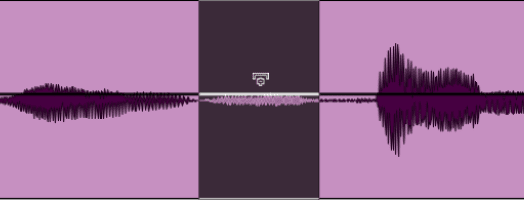
- Press and hold down the SHIFT + Windows logo keys on your keyboard.
- Roll your mouse scroll wheel backward to reduce the Clip Gain level of the breath sound. Roll your mouse scroll wheel forward to increase the Clip Gain level if you've reduced the level to much. Press and hold down your left mouse button to verify the current Clip Gain level. See the image below.
See #1 under TIPS: if you don't have a mouse with a scroll wheel.
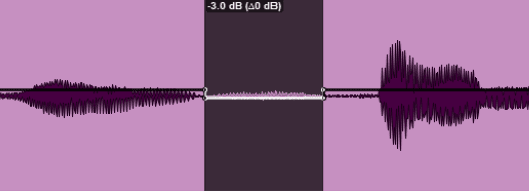
- Listen to verify that the change you made sounds natural (if that's what you want). I suggest a -3 dB decrease or more as needed. If you decrease the Clip Gain level to much you may hear an obvious drop out in the sound during playback.
- See tip #1 below if you don't have a mouse with a scroll wheel.
TIPS:
- Another way to modify the Clip Gain level once a selection has been made is to:
- Press and hold down the SHIFT and Windows logo keys.
- Press the down arrow key on your keyboard to decrease or up arrow key to increase the Clip Gain level.
- Increase your speed and consistency. Once you've selected a breath sound and decreased it's Clip Gain level:
- Right click within the area you selected.
- Hover your mouse over the word "Clip Gain" on the menu.
- Left click on "Copy Clip Gain".
- Move to the next breath sound and select it.
- Right click within the selection.
- Left click on "Paste Clip Gain" from the menu.